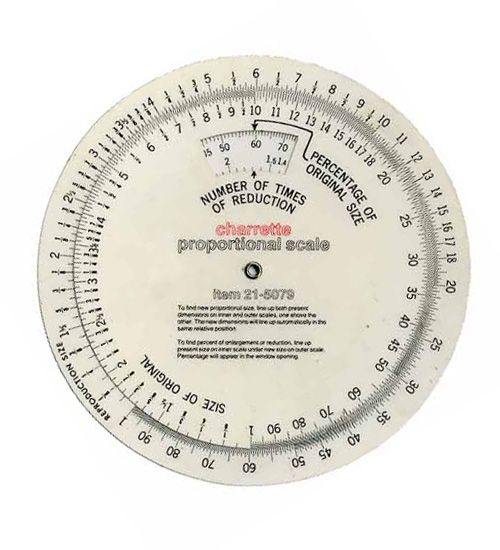
A proportion scale is two stacked disks joined at the center so each disk can be turned independently.
When Louise Cutting creates a garment inspired by another she has seen, she makes sure the elements of her reproduction will work together the way they do in the original by using a proportion scale to duplicate the original proportions exactly.
Meet the proportional scale:
The disk on top is smaller than the disk beneath it, and around its outer edge are numbers that represent the size of the original element you want to replicate. Around the outer edge of the larger disk are numbers that represent the size of that element on the reproduction. In the smaller disk, there is a window that reveals two more rows of numbers printed on the larger disk. The numbers in the window tell the percentage of enlargment or reduction.
How it works:
In Threads Issue 145 in the article “Chiseled Chic”, Louise used the proportional scale to copy a sleeve detail from a designer dress onto a similar commercial pattern. Here’s how to do it:
1. First, enlarge the inspiration image on a scanner or photocopier so you can see the details and make them large enough to measure.
2. Measure an element of that image, e.g., the distance from the neckline to the hem. This is your “original size.” Then measure the same element on your body. This is your “reproduction size.”
3. On the small disk edge, find the original size you measured. Align that number with the reproduction size you measured. The numbers in the window show the percentage to enlarge every element in the original to make it proportionally correct in the reproduction. That percentage is the key to getting the elements the same proportion as the original.
4. Then, continue to measure specific design details on the original inspiration, e.g., the width of a pleat, the sleeve length, a ruffle depth, the shoulder width, and proportion—anything you want to capture. Multiply those measurements by the percentage you determined in step 3, and you’ll know what size to make those details on your pattern.




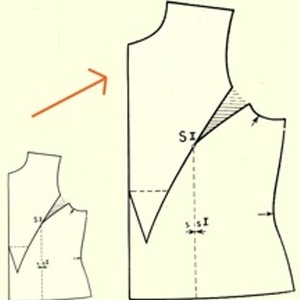






















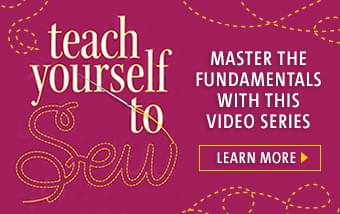
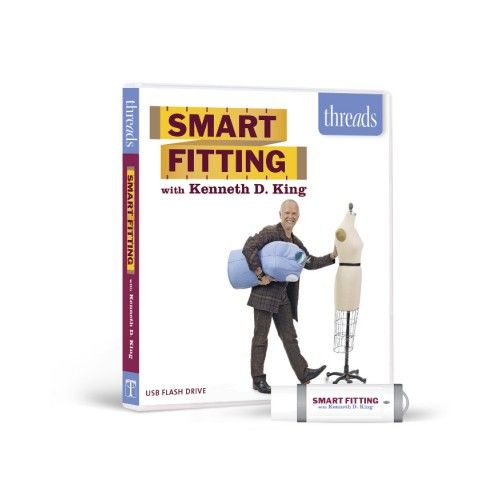
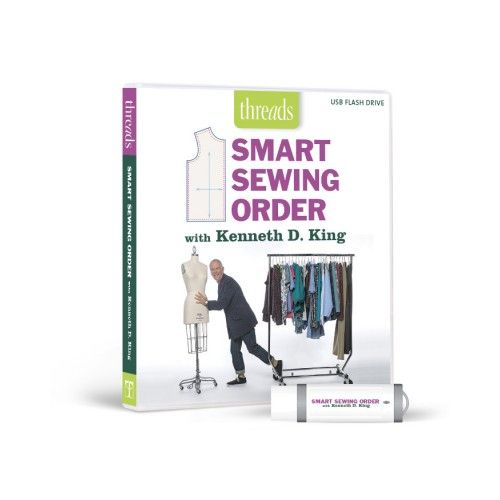
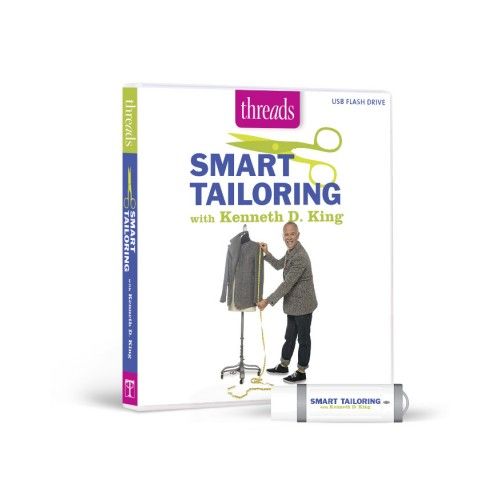
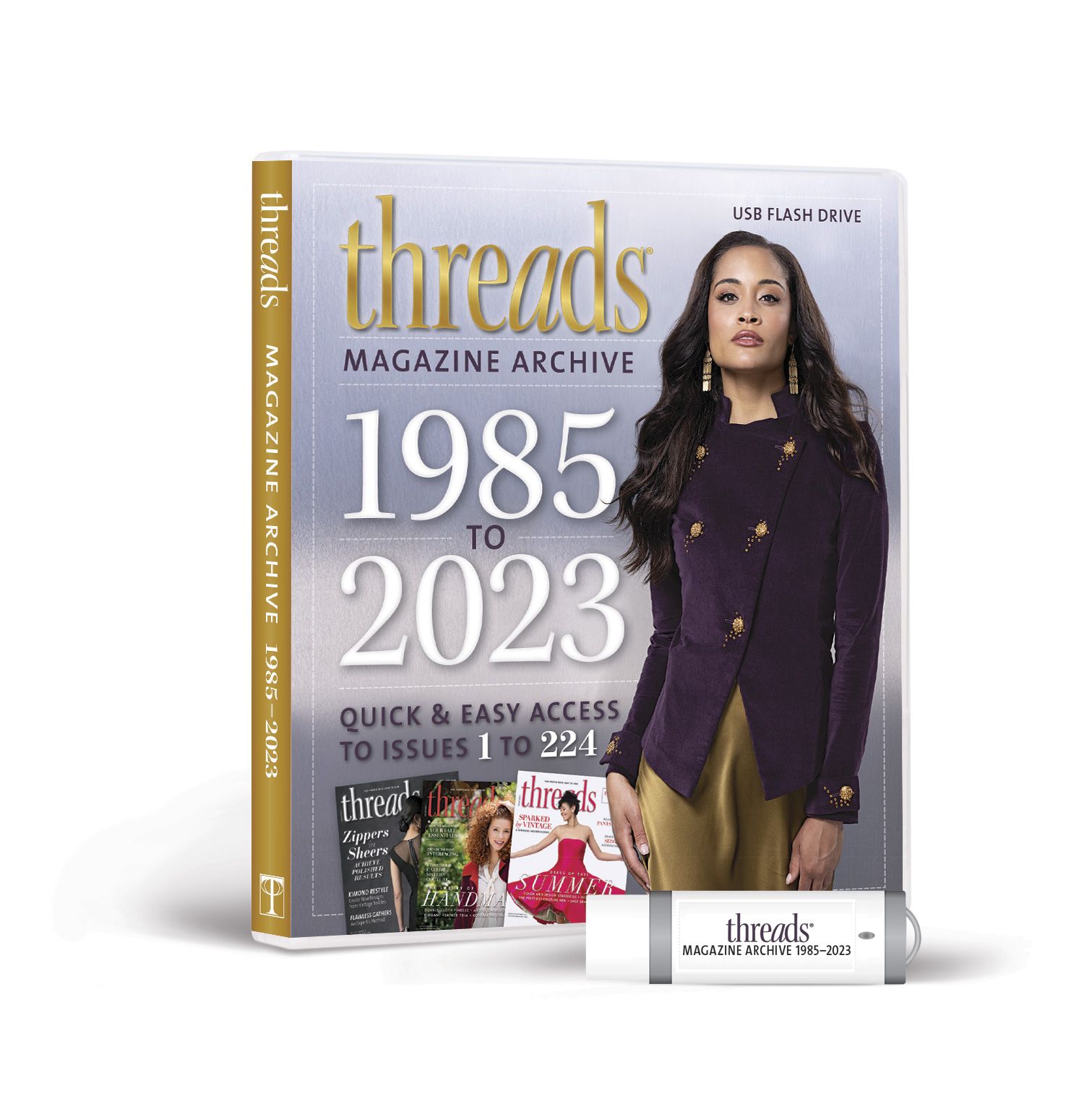



What a good idea! I have been a graphic designer for a great many years, and have sewn clothing even more years, and it had NEVER occurred to me to use my proportion wheel for that purpose! Thanks so much for this excellent tip...
BTW, there are free computer apps (and online sites) that work as digital proportion wheels -- all you have to do is type in the numbers! Google "proportion wheel."
I am also a graphic designer and have used a proportion wheel for years. I still use it all the time for all sorts of purposes.
After you have found your first percentage, there is no need to calculate anything if you are still working with the same percentage. Just don't turn the wheels anymore. Tape them together if you have to. All the number pairs (top and bottom wheel) will remain at the same percentage. So to find your next size, look for the number on the original wheel and the reproduction size is right there beneath it on the reproduction wheel.
I love this tool. It is small, portable, works every time and doesn't need batteries.
please i stay in lagos nigeria and need editions of thread magazines but dont have a credit card.so how can i get one please.........i luv 2 sew